Style Guide
Our communications represent Cornell.
The content we create - such as documents, forms, emails, and webpages - is received by current and prospective employees and is often seen beyond the university. Consistency in our communications is crucial to building positive impressions and reducing frustration or confusion for our employees.
Cornell is a diverse and decentralized community. This guide isn't about enforcing a uniform voice or template for all communications. Our goal is to support excellence in our messaging, and all the work we do. Please refer to this guide for suggestions regarding best practices and resources.
Please contact HR Communications with questions, suggestions, and resources to share.
-
Branding
Take care to use the Cornell seal and other logos appropriately. Consistent use of these graphics is important to the credibility of our messages.
Contact HR Communications if you need specific file formats or advice.
Working at Cornell Branding
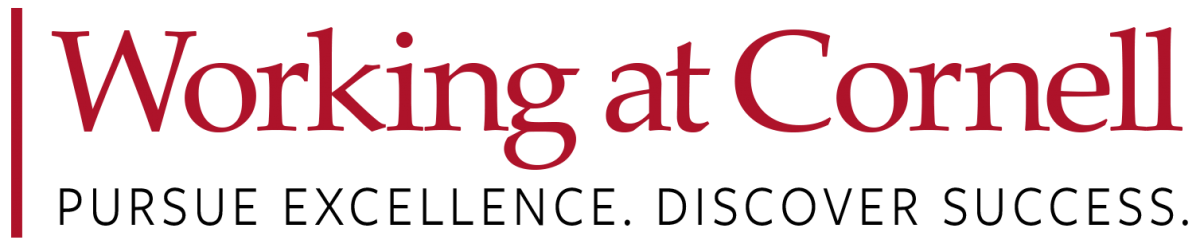
Download "Working at Cornell" logo
Usage: for Cornell employees or prospective employees
- DO: Use "Working at Cornell" for publications such as employee event posters, program promotions, social media, recruiting ads.
- DO NOT: Use the Cornell seal next to the Working at Cornell logo or other non-academic unit names.
Examples:
Incorrect Usage: These layouts are out of date; the Cornell seal cannot be used next to Working at Cornell or non-academic unit names.
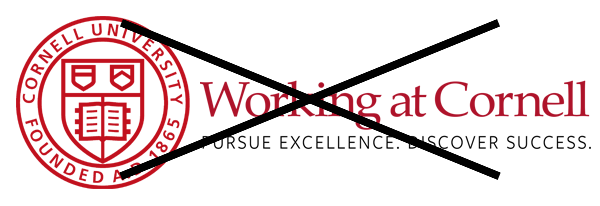
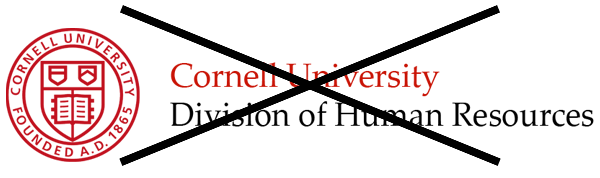
Correct Usage: Cornell University seal and Working at Cornell logos are set up correctly in opposite corners in the image below. The seal can be used on the same document as Working at Cornell, but not next to one another.

Division, Departments, and Offices
The layout below may be used in instances when a specific department requires identification. Note that non-academic divisions/departments/offices may use this layout next to the Cornell University wordmark - but NOT the Cornell seal.
Contact HR Communications if you need a layout like this created.

Cornell University Branding
Cornell University Lockup (download lockup)
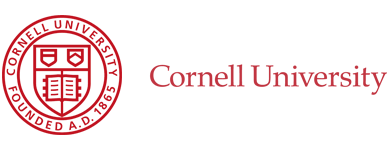
Usage:
- Don't use the lockup on the same page as the "Working at Cornell" logo (use seal instead)
- Don't use on third-party publications (such as a custom Cornell webpage or brochure created by a vendor to promote their services - use the wordmark below instead).
Cornell University Seal (download seal)
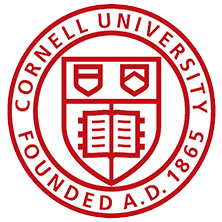
Usage:
- Don't place the seal next to a non-academic unit or program name
- Don't place the seal next to the "Working at Cornell" logo (it can be used elsewhere on same page/document)
Cornell University Wordmark (download wordmark)

Usage:
- Use on affiliate/vendor publications and websites
- Don't use with another logo that includes the word "Cornell" (such as "Working at Cornell")
Cornell University Branding Resources
For detailed guidance, see the Cornell University Brand Center.
-
Writing
The Importance of Good Writing
Human Resources provides vital services that impact everyone who works at Cornell University. The language we use, and the way we use it, can help employees swiftly find and understand the information they need... or confuse and frustrate them. Good writing supports a positive employee experience.
General Tips
Remember that Cornell employees are busy! Most people don't read every word of a document or email; they skim through content and read what interests them. Break content into "snackable bites" that are easy to identify and digest.
- Be clear and concise.
- Short sentences have greater impact. Avoid long, wordy passages wherever possible.
- Use short, meaningful headers.
- Put the most important information into the first line of a paragraph.
- Use terminology consistently to reduce confusion for employees (See HR glossary)
- Avoid HR jargon when writing for the general employee audience.
Grammar & Punctuation
- The division of University Relations communicates within the AP Style guidelines. To consult the AP Stylebook, you may gain access via the Cornell University Library.
- The guides included here are intended to supplement correct grammar and punctuation. For help with general grammar and punctuation, consider installing the free Grammarly plugin for Microsoft Word and Outlook. It can also be installed in browsers when writing web content.
Formatting
Use Outline Structure
- Use nested headings to structure longer-format documents (i.e.: Heading1, Heading2, Heading3).
- Make sure headings stay in order (i.e., don't have a Heading 2 jump to a Heading 5; Heading 2 should be followed by a Heading 3).
- Nested headings are also crucial for document accessibility!
Header: Show Ownership
- All documents should prominently identify affiliation with Cornell University, the document owner (office or department), as well as contact information. This info can be placed in the header, on the first page only.

Footer: Show Document Details
MULTI-PAGE DOCUMENTS
- Multi-page documents don't always stay together. Pages can become separated or be received by individuals beyond the intended audience.
- Use page numbers in the footer which also shows the total number of pages in the document (ie, page 2 of 8). This way the reader can be confident they aren't missing any information.
- Include the document title in the header or footer of each page.

VERSION DATE
- Include the date of the document's draft, version, or update to give the reader confidence they have the correct or current information. This is especially important with a lot of HR content.
EEO/AA STATEMENT
- The Department of Inclusion and Belonging encourages the broad use of the EEO/AA statement on external-facing communications.
Email
- Write a meaningful subject line that makes it easy to search for later if needed.
- Avoid burying important information in text: use bullet points, paragraphs, bold text, etc. to highlight main points.
- Remember that your email may be forwarded or may not be private - be professional!
-
Terminology
Nomenclature
Refer to this definitive guide for how to properly identify Cornell's colleges, schools, and locations.
Academic Terminology
Word Definition alumnus male former student or graduate alumni group of male or mixed group of male/female former students or graduates alumna female former student or graduate alumnae group of female former students or graduates alum former student or graduate (informal) B.A. Bachelor of Arts (e.g., a bachelor's degree in history) B.S. Bachelor of Science (e.g., a bachelor's degree in biology) D.D. Doctor of Divinity D.V.M. Doctor of Veterinary Medicine J.D. Doctor of Law L.H.D. Doctor of Humanities LL.B. Bachelor of Law LL.D. Doctor of Law M.A. Master of Arts (e.g., a master's degree) M.D. Doctor of Medicine M.S. Master of Science Ph.D. Doctor of Philosophy
Class Years
- John Doe '20
- Jane Smith '15, LL.B. '17
Titles & Capitalization
If the title comes before the name it is capitalized; if it comes after, it is not:
- Vice President and Chief Human Resources Officer Christine Lovely
- Christine Lovely, vice president and chief human resources officer
Names of buildings, departments etc. are capitalized if they are the full name, but not capitalized in a casual reference:
- Cornell University; the university
- president of the Class of 1933; president of the class
- Cornell College of Engineering; the engineering school
- the Herbert F. Johnson Museum of Art; the art museum
- the Walter S. Carpenter Jr. Professorship; the professorship
- a member of the Cornell University Board of Trustees; the board of trustees
Single "committee" is capitalized when part of a name, but plural "committees" are not:
- the Buildings and Properties Committee; the university's investment and development advisory committees
Time & Date
- It's your choice which format to use (i.e., 2 PM/2:00 PM/2 P.M./2:00 pm, etc.).
- Best practice is to be consistent with the format throughout your document or messaging.
- Remember to use time zones (i.e., 2 PM EST), as Cornell employees are spread across national and international time zones.
- Note: EST = Eastern Standard Time (fall/winter); EDT = Eastern Daylight Time (spring/summer)
Resources
- Cornell Terms To Know
- HR Glossary
- Cornell Speak (acronyms)
- Inclusive Language Guide (American Psychological Association)
-
Images & Media
Photos
COPYRIGHT - VERY IMPORTANT:
Make sure that all images you publish are royalty- and copyright-free. Misuse of copyrighted images can open Cornell University to legal issues.
- DON'T use copyrighted images: movie/cartoon characters (i.e., Mickey Mouse, Batman, Minions), professional sports team logos, commercial trademarks (i.e., McDonald's red and yellow arches)
- DON'T copy graphics/photos/images from the internet without confirming they are royalty-free.
- DON'T use photos or images with watermarks
Recommended Photo Sources
- Cornell photo library: https://photo.cornell.edu/ *Note that use of images of specific individuals, such as portraits, may be limited. Contact University Relations with concerns.
- Free Image-sharing websites such as Pixabay, Pexels, Unsplash, and others.
- Stock agencies (such as Shutterstock, iStock) IF you have paid to license them.
- Public domain (free) sources such as Wikimedia Commons and Library of Congress.
- Related: More information about copyright and licensing at Cornell.
Photo Image Formats
- PNG: "lossless" file type which can support background transparency. High quality and compatible with most print, website, and digital use.
- JPG: useful when small file size is important, such as for emails and websites. Compressed size results in lower quality. Cannot support transparency.
- GIF: low quality/small file size suited for informal animations.
- TIFF: high quality, large file size suitable for archiving and print.
Resolution
- Always use the highest resolution image possible for best appearance.
- Print: 300 dpi (dots per inch) and above is considered high resolution. Images for posters and formal printing should always be at least 300 dpi resolution.
- Digital/Web/Video: standard resolution is 72 dpi.
Resizing & Editing Photos
- Adobe Spark Free Cropping Tool: Create an account or use your Google or social media login. The tool is user-friendly and there are tutorials available. Features include a selection of filters and customization tools, as well as templates for popular end uses such as Facebook posts, flyers, etc.
Graphics
Copyright
- Illustrations, icons, cartoons, and other graphic elements are subject to copyright protections similar to photos (see above).
- Don't just copy/paste from the internet: make sure to download from a free image-sourcing website, or pay to license from a stock provider.
Graphic Image Formats
Raster vs. Vector Files
- Graphics such as illustrations, icons, and logos may be provided in the same formats as photos mentioned in previous tab (PNG, JPG, GIF, TIFF). These formats lose resolution and will get a jagged edge or pixelation when enlarged.
- Vector images are scalable, which means they can enlarge or shrink without losing detail. Vector images are typically required for large-scale printing such as banners, as well as promotional items such as t-shirts, pens, etc.
- Typical vector formats include PDF, AI, EPS, SVG.
Recommended Formats
- Email: JPG or PNG
- Website: PNG
- Standard desktop printing: PNG or JPG
- High quality offset printing: PNG or TIFF
- Banners, promotional items: PDF, AI, EPS
Creating Your Own Graphic Designs
Canva Free Online Design Tool: This easy-to-use app features a wealth of professional-looking templates for flyers, social media, presentations, logos, brochures, videos, and other designs, including royalty-free photos and illustrations.
Video
Copyright
- VERY IMPORTANT: Make sure that all videos you publish contain only royalty- and copyright-free material. Misuse of copyrighted images can open Cornell University to legal issues.
- DON'T use copyrighted images: movie clips, professional sports team clips, commercial trademarked material (i.e., McDonald's red and yellow arches), etc. in videos that will be posted publicly.
- NOTE: you may use clips described above for one-time, live presentations that will not be made public.
- QUESTIONS: Contact Jerry Deis in HR Communications.
Cornell's Video On Demand Service
Cornell provides Video On Demand service through IT@Cornell. VOD lets faculty and staff upload, edit, manage, and host videos and other media. It provides a hosted presence or embedded code for streaming videos to a website of your choice. It can also generate captions, which is necessary for accessibility.
- Learn about Video On Demand
- General Questions About Video on Demand
- How-to Questions About Video on Demand
- Technical Questions About Video on Demand
- Share Your Media
- Upload Media Files into Video On Demand
- Edit a Video in Video on Demand
- Add Automatic Captions in Video on Demand
- Edit Captions in Video Hosting and Sharing (Video On Demand)
Music
Copyright
- VERY IMPORTANT: Make sure that all music you publish is royalty- and copyright-free. Misuse of copyrighted music can open Cornell University to legal issues.
- DON'T use copyrighted music in videos or presentations that will be posted publicly.
- NOTE: you may use copyrighted music described above for one-time, live presentations that will not be made public.
- QUESTIONS: Contact Jerry Deis in HR Communications.
Firstcom Music
The university offers the online music database of FirstCom Music free to all current faculty, staff, and students. With thousands of music tracks at your disposal, you are sure to find the perfect tracks and sound effects to make your multimedia projects really stand out. FirstCom's database has a comprehensive search function, and technical support is available via Live Chat.
More details and how to get started with FirstCom Music
Presentations
Powerpoint Presentations
General Tips
- BE BRIEF! Keep information on each slide to a minimum.
- Too much detail makes the audience compete between listening to presentation and reading content
- If you have detailed content of interest to your audience, make it available in a separate handout/webpage/communication.
- White space helps your important points stand out
Accessibility
- Keep accessibility in mind, including audience members who may be visually or hearing impaired.
- How To Make Powerpoint Presentations Accessible
- Best practice: create an accessible PDF to share on request
Templates
For help with Zoom webinars, visit it.cornell.edu/zoom
